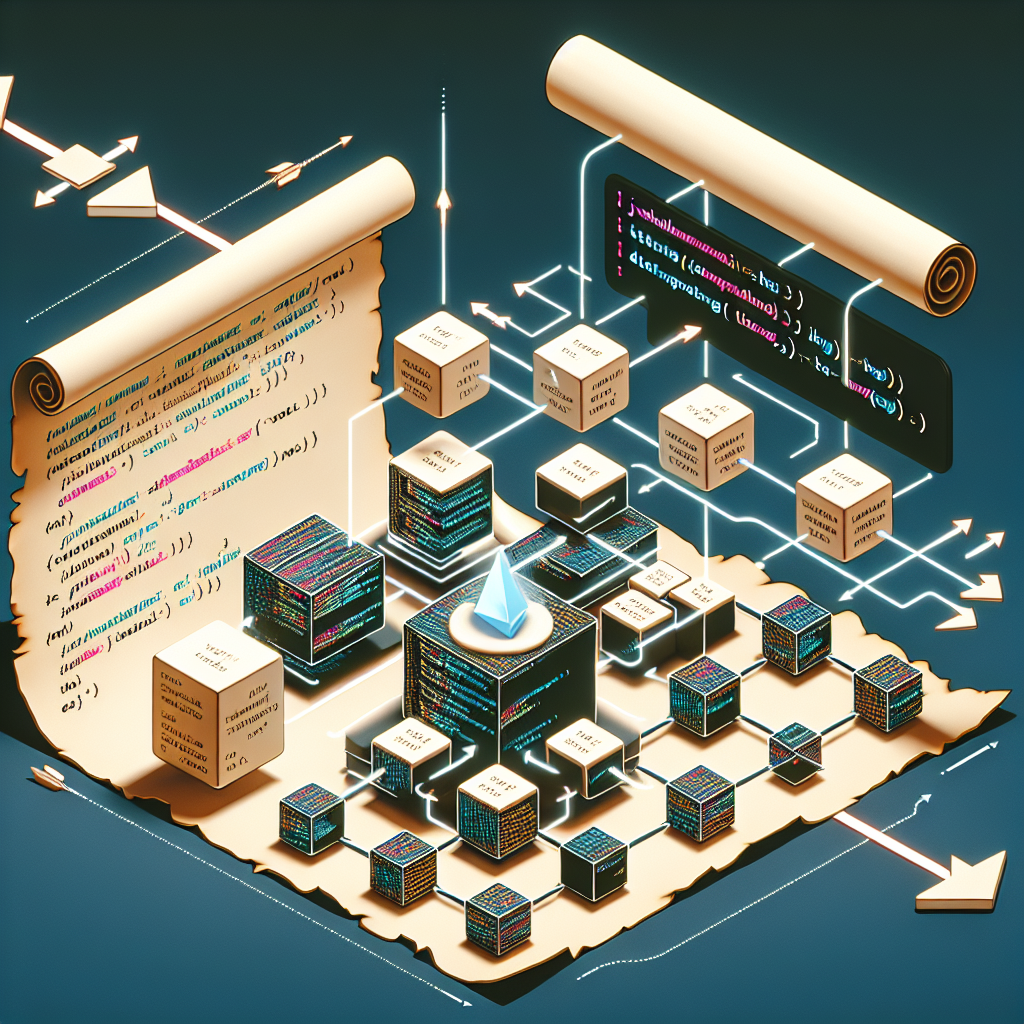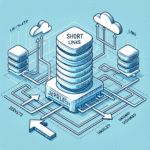JavaScript Throttling vs Debouncing: See It Live with Scroll Events
Understanding the difference between throttling and debouncing is crucial when dealing with high-frequency events like scrolling, resizing, or keypresses. These techniques help developers improve UI performance and resource efficiency by limiting how often expensive operations get called. In this article, we’ll explore both concepts in depth and build live scroll-based animations to see how they behave in the wild.
1. What Are Throttling and Debouncing?
Throttling and debouncing are two common techniques to control how often a function is executed:
- Throttling: Ensures a function is called at most once every specified period, regardless of how many times the event occurs.
- Debouncing: Delays the execution of a function until a certain amount of time has passed without the event being triggered again.
In practical terms, these techniques are essential for improving responsiveness and avoiding unnecessary computation in real-time UIs.
2. Base Setup: Creating Scroll-Based Box Animation
Let’s start with a basic HTML and CSS setup where boxes animate as the user scrolls down the page.
<!-- HTML -->
<style>
.box {
width: 100%;
height: 100px;
background-color: lightblue;
margin: 20px 0;
opacity: 0;
transform: translateY(50px);
transition: opacity 0.6s ease, transform 0.6s ease;
}
.box.visible {
opacity: 1;
transform: translateY(0);
}
</style>
<div id="container">
<div class="box">Box 1</div>
<div class="box">Box 2</div>
<div class="box">Box 3</div>
...
</div>
Now we’ll write a basic JavaScript function that checks if a box is in the viewport and adds a visible class.
function checkBoxes() {
const boxes = document.querySelectorAll('.box');
const triggerBottom = window.innerHeight * 0.8;
boxes.forEach(box => {
const boxTop = box.getBoundingClientRect().top;
if (boxTop < triggerBottom) {
box.classList.add('visible');
}
});
}
window.addEventListener('scroll', checkBoxes);
❗ Problem: On continuous scrolling, this function may trigger dozens or hundreds of times per second—leading to performance bottlenecks. Let’s fix this using throttling and debouncing!
3. Implementing Throttling with requestAnimationFrame
Throttling is helpful when you want to limit the number of times the scroll logic runs within a timeframe. For animations and UI updates, requestAnimationFrame offers an optimally throttled execution.
let ticking = false;
function throttledScrollHandler() {
if (!ticking) {
window.requestAnimationFrame(() => {
checkBoxes();
ticking = false;
});
ticking = true;
}
}
window.addEventListener('scroll', throttledScrollHandler);
🚀 Tip: requestAnimationFrame syncs with the browser’s repaint rate (~60fps), making it ideal for visual updates triggered by scroll.
👀 Result: Smooth animations with reduced CPU work—efficient and responsive.
4. Implementing Debouncing for Scroll Events
Debouncing is best when you only want to trigger an action after the event has stopped firing, like search input or resize handling. Here’s how you’d use debounce for scroll-based logic:
function debounce(fn, delay) {
let timer;
return function(...args) {
clearTimeout(timer);
timer = setTimeout(() => fn.apply(this, args), delay);
};
}
const debouncedScroll = debounce(checkBoxes, 200);
window.addEventListener('scroll', debouncedScroll);
🔍 Use Case: If you’re doing heavy tasks like analytics logging or DOM recalculations, debounce avoids excessive function calls by waiting until scrolling is done.
📉 Limitation: Debounce isn’t great for continuous animations since it waits until the scroll event has ended.
5. When to Use Throttle vs Debounce
Here are general guidelines to help you decide which one to use:
| Use Throttle | Use Debounce |
|---|---|
| Scroll animations | Auto-saving input |
| Resizing a window | Live search/typeahead queries |
| Tracking scroll analytics | Submitting form on pause |
🎯 Pro Tip: Throttle when something must happen at regular intervals during an event. Debounce when something should happen once after an event concludes.
6. Combining Both for Maximum Efficiency
In some scenarios, it makes sense to combine throttle and debounce—for example, throttling animation frames while debouncing analytics reporting:
const throttledAnimate = () => {
// Light DOM manipulation
checkBoxes();
};
const debouncedTrackScroll = debounce(() => {
console.log('User stopped scrolling at', window.scrollY);
}, 300);
window.addEventListener('scroll', () => {
requestAnimationFrame(throttledAnimate);
debouncedTrackScroll();
});
🎥 Result: Animations run smoothly every frame, and heavy actions (like analytics) happen only once scrolling has stopped. The best of both worlds!
7. Conclusion: Mastering Scroll Event Optimization
Understanding and applying throttling or debouncing effectively makes your JavaScript more performant and user-friendly. Whether you’re animating elements, handling resizes, or responding to input, these techniques let you manage CPU usage, improve UX, and avoid unnecessary calls.
🔥 Try experimenting with both throttling and debouncing in your projects to understand their behavior deeply. Use requestAnimationFrame wisely for UI animations, and debounce where timing accuracy matters more than frequency.
Now go scroll something… smartly!
Useful links: